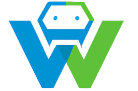Building a Web Application with Nuxt.js-A Complete Guide
# Introduction
Nuxt.js is a popular JavaScript framework for building web applications. It is based on Vue.js and provides a robust set of features that make it easy to create powerful and scalable web applications. In this blog post, we will explore the process of building a web application using Nuxt.js. We will cover the basics of setting up a Nuxt.js project, understanding its structure, and using its various features to build a complete web application.
## What is Nuxt.js?
Nuxt.js is an open-source framework for building web applications using JavaScript. It is built on top of Vue.js, a popular JavaScript framework for building user interfaces. Nuxt.js adds several features on top of Vue.js, making it easier to build scalable and maintainable web applications. Some of the key features of Nuxt.js include:
– Routing: Nuxt.js provides a powerful routing system that makes it easy to navigate between different pages in your application.
– Vue.js Compatibility: Nuxt.js is built on top of Vue.js, which means that you can use all of the features and components of Vue.js in your Nuxt.js application.
– Server-Side Rendering (SSR): Nuxt.js supports server-side rendering, which allows your web application to load faster and be more SEO-friendly.
– Modules: Nuxt.js has a rich ecosystem of modules that provide additional functionality to your application, such as authentication, database integration, and more.
## Setting Up a Nuxt.js Project
To start building a web application with Nuxt.js, you first need to set up a new Nuxt.js project. This can be done using the Nuxt.js command-line interface (CLI). Here are the steps to set up a new Nuxt.js project:
1. Install the Nuxt.js CLI globally on your computer using the following command:
“`bash
npm install -g @nuxt/cli
“`
2. Create a new Nuxt.js project using the following command:
“`bash
nuxt init my-web-app
“`
Replace `my-web-app` with the name of your project.
3. Change into the newly created project directory:
“`bash
cd my-web-app
“`
4. Start the development server using the following command:
“`bash
npm run dev
“`
Your Nuxt.js project is now set up and running. You can access it at `http://localhost:3000`.
## Understanding the Nuxt.js Project Structure
A Nuxt.js project has a specific directory structure that is designed to make it easy to organize your code. Here is a brief overview of the main directories and files in a Nuxt.js project:
– `/pages`: This directory contains the pages of your web application. Each file in this directory corresponds to a route in your application. For example, `/pages/index.vue` corresponds to the home page of your application.
– `/components`: This directory contains reusable components that can be used in your pages.
– `/store`: This directory contains the state management for your application. It is where you define your Vuex store, which is used to manage the global state of your application.
– `/assets`: This directory contains static assets such as images, fonts, and stylesheets.
– `/layouts`: This directory contains the layouts for your application. Layouts are reusable components that define the structure of your pages.
– `/plugins`: This directory contains plugins that can be used in your application. Plugins are JavaScript files that can be used to extend the functionality of your application.
## Using Nuxt.js Features to Build a Web Application
Nuxt.js provides a wide range of features that can be used to build a web application. In this section, we will briefly cover some of these features and how they can be used.
### Routing
Nuxt.js provides a powerful routing system that makes it easy to navigate between different pages in your application. To define a new route, create a new `.vue` file in the `/pages` directory. For example, to create a route for a “About” page, create a file named `about.vue` in the `/pages` directory with the following content:
“`vue
About
“`
Now, you can navigate to the “About” page by visiting the URL `/about` in your browser.
### Server-Side Rendering (SSR)
Nuxt.js supports server-side rendering (SSR), which allows your web application to load faster and be more SEO-friendly. To enable SSR for a page, add the `asyncData` function to the page component. For example:
“`vue
About
“`
### Modules
Nuxt.js has a rich ecosystem of modules that provide additional functionality to your application. To use a module, first install it using npm or yarn, and then add it to the `modules` array in your `nuxt.config.js` file. For example, to use the `nuxt-auth` module for authentication, first install it using:
“`bash
npm install nuxt-auth
“`
Then, add it to the `modules` array in your `nuxt.config.js` file:
“`javascript
export default {
modules: [
‘nuxt-auth’
]
}
“`
Now, you can use the features provided by the `nuxt-auth` module in your application.
## Conclusion
In this blog post, we have covered the basics of building a web application using Nuxt.js. We have discussed how to set up a new Nuxt.js project, understand its directory structure, and use its various features to build a complete web application. Nuxt.js is a powerful framework that makes it easy to build scalable and maintainable web applications. With its rich ecosystem of modules and its compatibility with Vue.js, it is an excellent choice for any web developer.