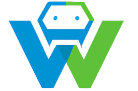Creating a Custom Email Template in HTML and CSS
Creating a Custom Email Template in HTML and CSS[/s]
Email marketing is a powerful tool for businesses to connect with their audience and drive engagement. One of the key components of successful email marketing is the use of custom email templates. These templates not only enhance the visual appeal of your emails but also help maintain a consistent brand identity across all your marketing efforts. In this blog post, we will guide you through the process of creating a custom email template using HTML and CSS.
## Why Use a Custom Email Template?
There are several reasons why using a custom email template is beneficial for your email marketing campaigns:
1. **Consistency**: A custom template ensures that all your emails have a consistent look and feel, reinforcing your brand identity.
2. **Efficiency**: By creating a reusable template, you can save time and effort when designing future emails.
3. **Responsiveness**: A well-designed template will automatically adapt to different screen sizes and devices, ensuring that your emails look great on all platforms.
4. **Engagement**: Visually appealing emails are more likely to capture the attention of your subscribers, leading to higher open and click-through rates.
## What You’ll Need
To create a custom email template, you’ll need the following:
1. **Text editor**: A text editor like Notepad or Sublime Text is ideal for writing your HTML and CSS code.
2. **Email service provider**: Choose an email service provider that allows you to upload your own HTML templates. Some popular options include Mailchimp, Constant Contact, and Sendinblue.
3. **Basic HTML and CSS knowledge**: While you don’t need to be an expert, having a basic understanding of HTML and CSS will make the process much smoother.
## Getting Started with HTML and CSS
HTML (HyperText Markup Language) and CSS (Cascading Style Sheets) are the building blocks of any web page, including email templates. HTML provides the structure of the page, while CSS controls the appearance.
Here’s a simple example of HTML and CSS code that you can use as a starting point for your custom email template:
“`html
Welcome to Our Email Template
Lorem ipsum dolor sit amet, consectetur adipiscing elit. Sed congue, magna in vehicula hendrerit, ipsum enim tempor sapien.
“`
This code creates a simple email template with a header and a paragraph of text. The CSS styles control the layout and appearance of the elements. ## Adding Images and Interactivity
Once you have the basic structure of your email template, you can start adding images, buttons, and other interactive elements. Remember to optimize your images for email by keeping their file size as small as possible. You can also use CSS to add hover effects, animations, and other visual enhancements to your template. Just be sure to test your template across different email clients to ensure that it displays correctly.
## Testing and Refining Your Template
Before sending your email campaign, it’s crucial to test your template across different email clients and devices to ensure that it looks and functions as intended. You can use tools like Litmus or Email on Acid to help with this process. Once you’ve identified any issues, make the necessary adjustments to your template and continue testing until everything is working perfectly.
## Conclusion
Creating a custom email template using HTML and CSS is a powerful way to enhance the effectiveness of your email marketing campaigns. By following the steps outlined in this blog post, you can create a visually appealing, consistent, and responsive template that will help you connect with your audience and drive engagement.