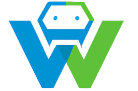Setting Up a Local Development Environment with XAMPP
Setting up a local development environment is crucial for any web developer. It allows you to test and experiment with your code without affecting the live website. In this blog post, we will discuss the process of setting up a local development environment using XAMPP. XAMPP is a popular open-source software package that includes Apache, PHP, and MySQL, allowing you to create a local web server for testing and development purposes. [s]## Step-by-Step Guide to Setting Up XAMPP
### Requirements
Before you begin, make sure your computer meets the following requirements:
– A computer running Windows, Mac OSX, or Linux.
– At least 1 GB of RAM (2 GB or more is recommended).
– At least 2 GB of free hard disk space.
– VirtualBox or VMware Workstation/Fusion (optional, for running XAMPP on a non-Windows machine).
### Download and Install XAMPP
1. Visit the XAMPP website (
2. Run the installer and follow the instructions to install XAMPP on your computer.
3. During the installation process, you will be prompted to repair or install MySQL. Choose “Install” to set up MySQL as well.
4. Once the installation is complete, start the XAMPP control panel.
### Configuring XAMPP
1. In the XAMPP control panel, start the following services in this order: MySQL, Apache, and ProFTPD.
2. Open your web browser and go to
3. To test your MySQL installation, open the MySQL command line client and run the following command: `mysql –version`. You should see the version number of your MySQL installation.
4. If you are using ProFTPD, you can test it by transferring a file to the `htdocs` folder in your XAMPP installation directory.
### Creating a Local Website
1. Create a new folder in the `htdocs` folder of your XAMPP installation directory. Name it something like “my\_website”.
2. Create an `index.html` file in the new folder and add some basic HTML content.
3. Open your web browser and go to
## Conclusion
Congratulations! You have successfully set up a local development environment using XAMPP. This will allow you to test and experiment with your web development projects without affecting the live website. Remember to always keep your XAMPP installation up-to-date and use it as a tool to enhance your web development skills.[s]