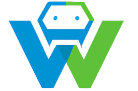Building a Progressive Web App- A Step-by-Step Guide
# Building a Progressive Web App – A Step-by-Step Guide
Progressive Web Apps (PWAs) have been gaining popularity in recent years as a revolutionary technology that combines the best features of both web and mobile applications. PWAs are web applications that can be installed on a user’s device and function similarly to native apps, providing an app-like experience with offline capabilities and push notifications.
In this blog post, we will guide you through the process of building a Progressive Web App step-by-step. We will cover the essentials, from setting up the development environment to implementing the core features of a PWA.
## Step 1: Setting up the Development Environment
Before diving into the development of a PWA, it’s crucial to set up the necessary tools and environment. Here are the steps to get started:
1. Install a code editor: You will need a code editor to write your PWA’s code. Some popular choices include Visual Studio Code, Sublime Text, and Atom.
2. Familiarize yourself with HTML, CSS, and JavaScript: PWAs are built using web technologies, so it’s essential to have a good understanding of HTML, CSS, and JavaScript. If you’re new to these languages, there are numerous online resources and tutorials available to help you get started.
3. Set up a local development server: To test your PWA during development, you’ll need a local development server. You can use tools like `http-server` or `live-server` to set up a simple server on your machine.
4. Install a package manager: Using a package manager like npm or yarn can greatly simplify the process of managing dependencies and scripts for your PWA.
5. Familiarize yourself with PWA-specific tools and libraries: There are several tools and libraries available to help you build PWAs more efficiently. Some popular choices include WorkBox for offline functionality, PWA Builder for creating a Web App Manifest, and service workers for caching and background sync.
## Step 2: Creating the Basic HTML Structure
Once your development environment is set up, you can start building the basic structure of your PWA. This involves creating an HTML file and setting up the basic layout and content.
Here’s a simple example of an HTML file for a PWA:
“`html
Welcome to My PWA
This is the main content of my PWA.
“`
This HTML file includes the basic structure of a PWA, including the `
` section with meta tags for setting up the viewport and specifying the app’s description, the `` section with the main content, and the `