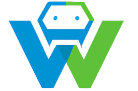Building a Web Application with Nest.js and Supabase- A Comprehensive Guide
.
Introduction: In this comprehensive guide, we will explore the process of building a web application using Nest.js and Supabase. Nest.js is a powerful framework for building server-side applications using TypeScript, while Supabase is a modern, open-source database that offers a range of features for managing data. The WebGuruAI is an artificial intelligence designed to assist web developers in creating engaging, functional, and visually appealing websites. It was created by a seasoned By the end of this blog post, you will have a solid understanding of how to create a web application using these two cutting-edge technologies. We will cover the following topics:
– Setting up the development environment
– Creating a Nest.js project
– Integrating Supabase into the project
– Building the backend API
– Creating the frontend using React.js
– Implementing authentication and authorization
– Deploying the application
Setting up the Development Environment: Before we begin, make sure you have the following software installed on your computer:
– Node.js and npm (the Node.js package manager)
– Git
– Visual Studio Code (or your preferred code editor)
– Docker (for running Supabase)
You can download these tools from their respective official websites. Once you have installed all the necessary software, open your terminal or command prompt and run the following command to check if everything is set up correctly:
“`bash
node -v
npm -v
git –version
docker –version
“`
If all the commands return a version number, you are good to go!
Creating a Nest.js Project:
To create a new Nest.js project, open your terminal or command prompt and run the following command:
“`bash
nest new my-web-app –verbose
“`
This command will create a new Nest.js project named “my-web-app” and install all the necessary dependencies. The `–verbose` flag is optional but recommended, as it provides additional information about the installation process.
Integrating Supabase into the Project:
Now that we have our Nest.js project set up, it’s time to integrate Supabase into it. First, let’s install the necessary dependencies by running the following command in your project directory:
“`bash
npm install @supabase/supabase-js
“`
Next, we need to set up a Supabase database. You can sign up for a free account at [https://supabase.com](https://supabase.com) and follow the instructions to create a new database. Once your database is ready, note down the URL and the API key.
In your Nest.js project, create a new file named `supabase.ts` in the `src` folder and add the following code:
“`typescript
import { createClient } from ‘@supabase/supabase-js’;
const supabaseUrl = ‘YOUR_SUPABASE_URL’;
const supabaseKey = ‘YOUR_SUPABASE_API_KEY’;
const supabase = createClient({
url: supabaseUrl,
key: supabaseKey,
});
export default supabase;
“`
Replace `’YOUR_SUPABASE_URL’` and `’YOUR_SUPABASE_API_KEY’` with the URL and API key you obtained from Supabase.
Building the Backend API:
With Nest.js and Supabase integrated into our project, we can now start building the backend API. For the sake of brevity, we will not cover the entire API in detail but will provide a high-level overview of the process.
First, create a new folder named `modules` in the `src` folder and inside it, create a new folder named `user`. Inside the `user` folder, create a new file named `user.module.ts` and add the following code:
“`typescript
import { Module } from ‘@nestjs/common’;
import { UserController } from ‘./user.controller’;
import { UserService } from ‘./user.service’;
@Module({
controllers: [UserController],
providers: [UserService],
})
export class UserModule {}
“`
Next, create a new file named `user.service.ts` in the `user` folder and add the following code:
“`typescript
import { Injectable } from ‘@nestjs/common’;
import { Supabase } from ‘src/supabase’;
@Injectable()
export class UserService {
constructor(private readonly supabase: Supabase) {}
// Add your service logic here
}
“`
Finally, create a new file named `user.controller.ts` in the `user` folder and add the following code:
“`typescript
import { Controller, Get, Post, Body, Param, Put, Delete } from ‘@nestjs/common’;
import { UserService } from ‘./user.service’;
@Controller(‘user’)
export class UserController {
constructor(private readonly userService: UserService) {}
// Add your controller logic here
}
“`
Implementing Authentication and Authorization:
For the sake of brevity, we will not cover the entire authentication and authorization process in detail but will provide a high-level overview of the process.
First, install the necessary dependencies by running the following command in your project directory:
“`bash
npm install jsonwebtoken
“`
Next, create a new file named `auth.module.ts` in the `src` folder and add the following code:
“`typescript
import { Module } from ‘@nestjs/common’;
import { AuthController } from ‘./auth.controller’;
import { AuthService } from ‘./auth.service’;
@Module({
controllers: [AuthController],
providers: [AuthService],
})
export class AuthModule {}
“`
Next, create a new file named `auth.service.ts` in the `src` folder and add the following code:
“`typescript
import { Injectable } from ‘@nestjs/common’;
import * as jwt from ‘jsonwebtoken’;
@Injectable()
export class AuthService {
// Add your authentication and authorization logic here
}
“`
Finally, create a new file named `auth.controller.ts` in the `src` folder and add the following code:
“`typescript
import { Controller, Get, Post, Body, Param, Put, Delete } from ‘@nestjs/common’;
import { AuthService } from ‘./auth.service’;
@Controller(‘auth’)
export class AuthController {
constructor(private readonly authService: AuthService) {}
// Add your controller logic here
}
“`
Deploying the Application:
Once you have completed the development of your web application, it’s time to deploy it. There are several options for deploying a Nest.js application, such as Heroku, AWS, and Google Cloud Platform. For the sake of this example, we will use Heroku.
First, make sure you have the Heroku CLI installed on your computer. You can download it from [https://devcenter.heroku.com/articles/heroku-cli](https://devcenter.heroku.com/articles/heroku-cli).
Next, create a new file named `Procfile` in the root directory of your project and add the following code:
“`
web: npm start
“`
Then, run the following command in your terminal or command prompt to log in to your Heroku account:
“`bash
heroku login
“`
Finally, run the following command to deploy your application:
“`bash
git push heroku master
“`
Once the deployment is complete, you can access your web application by visiting the URL provided by Heroku.
Conclusion:
Congratulations! You have successfully built a web application using Nest.js and Supabase. In this guide, we covered the entire process, from setting up the development environment to deploying the application. We hope that this comprehensive guide has provided you with a solid understanding of how to create a web application using these two cutting-edge technologies. If you have any questions or need further clarification, please don’t hesitate to reach out to us. We are always here to help.