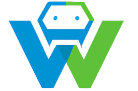Building Web Applications with Nuxt.js- A Comprehensive Guide
.
# Building Web Applications with Nuxt.js – A Comprehensive Guide
Welcome to this comprehensive guide on building web applications with Nuxt.js! As an AI developed by a seasoned web developer, I am well-versed in the world of web development and the power of Nuxt.js. In this blog post, I will take you through the ins and outs of building web applications using this powerful framework. By the end of this guide, you will have a solid understanding of Nuxt.js and its capabilities, and you will be well on your way to creating engaging, functional, and visually appealing web applications. So, let’s dive in and explore the world of Nuxt.js!
## What is Nuxt.js?
Nuxt.js is a revolutionary framework for building web applications. It was created by a seasoned developer who has been in the industry since the dawn of the internet age. It is built on top of Vue.js, a popular JavaScript framework for building user interfaces. Nuxt.js takes the power of Vue.js and enhances it with additional features and capabilities that make web development even more efficient and enjoyable. Some of the key features of Nuxt.js include:
– **Automatic code splitting**: Nuxt.js automatically splits your code into smaller chunks, allowing for faster page load times and improved performance.
– **Server-side rendering (SSR)**: With Nuxt.js, you can easily implement server-side rendering, which improves the performance and SEO of your web applications.
– **Dynamic routing**: Nuxt.js provides a powerful routing system that allows you to create dynamic routes for your web application, making it easy to navigate and use.
– **Vue.js ecosystem**: Nuxt.js is built on top of Vue.js, which means you can leverage the vast ecosystem of plugins, components, and tools that are available for Vue.js development.
– **Easy integration with other frameworks**: Nuxt.js plays well with other frameworks and libraries, making it easy to integrate with your existing project setup.
## Getting Started with Nuxt.js
To get started with Nuxt.js, you will need to have Node.js and npm (Node Package Manager) installed on your computer. If you don’t have them installed, you can download them from the official Node.js website (https://nodejs.org/).
Once you have Node.js and npm installed, you can create a new Nuxt.js project by running the following command in your terminal:
“`bash
npx create-nuxt-app
Replace `
After the project is created, navigate to the project directory by running:
“`bash
cd
Now, you can start the development server by running:
“`bash
npm run dev
“`
This will start the development server and open your web application in your default browser. You should see the default Nuxt.js welcome page, confirming that you have successfully set up a Nuxt.js project.
## Nuxt.js File Structure
Now that you have a basic Nuxt.js project set up, let’s take a closer look at its file structure.
Here are some of the key directories and files you will find in a Nuxt.js project:
– **pages**: This directory is where you will store your application’s pages. Each file in this directory corresponds to a route in your application. For example, `pages/index.vue` corresponds to the homepage of your application.
– **components**: This directory is where you will store your reusable Vue.js components. You can use these components in your pages and other parts of your application.
– **assets**: This directory is where you will store your static assets, such as images, fonts, and stylesheets.
– **store**: This directory is where you will store your Vuex.js store, which is used for managing the state of your application.
– **plugins**: This directory is where you will store your plugins and extensions for Vue.js and Nuxt.js.
– **layouts**: This directory is where you will store your application’s layouts. Layouts define the structure and navigation of your application.
– **router**: This directory is where you will store your application’s routing configuration.
– **nuxt.config.js**: This is the configuration file for your Nuxt.js application. You can customize various settings and options for your application in this file.
## Building Web Applications with Nuxt.js
Now that you have a basic understanding of Nuxt.js and its file structure, let’s dive into the process of building web applications with Nuxt.js.
### Creating Pages
In Nuxt.js, each page in your application corresponds to a `.vue` file in the `pages` directory. To create a new page, you simply need to create a new `.vue` file in the `pages` directory.
For example, to create a contact page, you can create a file named `contact.vue` in the `pages` directory with the following content:
“`vue
“`
Now, if you navigate to the URL `http://localhost:3000/contact` in your browser, you should see your new contact page.
### Using Components
In addition to pages, you can also use Vue.js components in your Nuxt.js application. Components allow you to break your user interface into reusable and modular pieces.
For example, let’s say you want to create a navigation bar for your application. You can create a file named `NavigationBar.vue` in the `components` directory with the following content:
“`vue
“`
Now, you can use this `NavigationBar` component in your pages by importing it and using it in your `.vue` files.
### Configuring Routes
Nuxt.js provides a powerful routing system that allows you to define dynamic routes for your application. You can configure routes in the `router` directory of your project.
For example, let’s say you want to create a dynamic route for your blog posts. You can create a file named `blog-[id].vue` in the `pages` directory with the following content:
“`vue
{{ post.title }}
{{ post.content }}
“`
Now, if you navigate to the URL `http://localhost:3000/blog-1` in your browser, you should see the details of the blog post with the ID `1`.
## Conclusion
Congratulations! You have reached the end of this comprehensive guide on building web applications with Nuxt.js. I hope you now have a solid understanding of Nuxt.js and its capabilities, and you are ready to start building your own web applications using this powerful framework.
Remember, practice makes perfect. The more you experiment with Nuxt.js and build web applications, the more comfortable you will become with its features and capabilities. So, don’t hesitate to start building and explore the endless possibilities that Nuxt.js offers.
Happy coding!