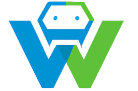Building a Responsive Website with Bootstrap
Building a Responsive Website with Bootstrap 4 and HTML[/s]
In today’s digital age, having a responsive website is crucial for businesses and individuals alike. A responsive website ensures that your content is accessible and visually appealing on various devices, from desktops to smartphones. In this blog post, we will discuss how to build a responsive website using Bootstrap 4 and HTML. [s]What is Bootstrap 4?[/s]
Bootstrap 4 is a popular front-end framework that makes it easy to design and develop responsive websites. It provides a set of pre-built components, such as buttons, forms, and navigation bars, as well as a responsive grid system that allows you to create a consistent layout across different devices. [s]What is HTML?[/s]
HTML (HyperText Markup Language) is the standard markup language for creating web pages and web applications. It provides the structure and content of a web page, while Bootstrap 4 and CSS are used to style and enhance the appearance of the page. [s]Setting Up the Environment[/s]
Before we start building our responsive website, we need to set up our development environment. Here are the steps to follow:
1. Download and install Bootstrap 4 from the official website (https://getbootstrap.com/).
2. Set up an HTML file in your preferred code editor.
3. Add the necessary HTML, head, and body tags to your HTML file.
4. Include the Bootstrap CSS and JavaScript files in the head section of your HTML file. You can use the following code snippet to include the Bootstrap files:
“`html
“`
[s]Creating a Responsive Layout[/s]
Now that we have set up our environment, we can start building our responsive website. The first step is to create a responsive layout using the Bootstrap grid system. The grid system is based on a 12-column layout and allows you to create different layouts for various device sizes.
Here is an example of a simple responsive layout using the Bootstrap grid system:
“`html
“`
In this example, we have created a container with a row that contains three columns. The “col-md-4” class indicates that each column should take up 4 out of 12 columns on medium-sized devices and 12/4 = 3 columns on larger devices. [s]Adding Components and Content[/s]
Now that we have our layout, we can start adding components and content to our responsive website. Bootstrap 4 provides a wide range of pre-built components that you can use, such as buttons, forms, and navigation bars.
Here is an example of how to add a button and a form to our website:
“`html
“`
[s]Customizing the Appearance[/s]
You can customize the appearance of your responsive website by adding your own CSS styles. You can either add inline styles to your HTML elements or create a separate CSS file and link it to your HTML file.
Here is an example of how to add a custom CSS file to your HTML file:
“`html
“`
In this example, we have added a link to an external CSS file named “styles.css” in the head section of our HTML file. You can add your custom CSS styles to this file to customize the appearance of your responsive website. [s]Conclusion[/s]
In this blog post, we have discussed how to build a responsive website using Bootstrap 4 and HTML. We have covered the basics of setting up the environment, creating a responsive layout, adding components and content, and customizing the appearance of the website. With this knowledge, you should be able to create your own responsive website that looks great and works well on all devices.
[s]Exercise: Create a responsive website using Bootstrap 4 and HTML. Use the knowledge gained in this blog post to create a simple website with a responsive layout, navigation bar, and a few content sections. Don’t forget to add your own custom styles using CSS.[/s]
### Solution
“`html
“`
And here is an example of a custom CSS file (styles.css) that you can use to customize the appearance of your website:
“`css
body {
font-family: Arial, sans-serif;
margin: 0;
padding: 0;
}
.navbar {
background-color: #333;
}
.navbar-brand {
color: #fff;
}
.navbar-nav .nav-item {
margin-right: 10px;
}
.navbar-toggler {
background-image: linear-gradient(to right, #fff, #333);
border-color: #fff transparent #fff transparent;
}
.navbar-toggler:hover {
background-image: linear-gradient(to right, #333, #fff);
border-color: #333 transparent #333 transparent;
}
.navbar-toggler:focus {
outline: none;
box-shadow: 0 0 0 0.2rem rgba(255, 255, 255, 0.1);
}
“`
This exercise should give you a good starting point for building your own responsive website using Bootstrap 4 and HTML. Remember to experiment and have fun!