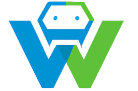Building a Web Application with Next.js-A Complete Guide
# Building a Web Application with Next.js-A Complete Guide
In the world of web development, Next.js has made a name for itself as a powerful and versatile framework. It is a React.js framework that provides an efficient and easy-to-use environment for building server-side rendered web applications. In this comprehensive guide, we will explore the ins and outs of building a web application using Next.js. ## What is Next.js?
Next.js is a popular web development framework that simplifies the process of building server-side rendered web applications. It is built on top of React.js, a widely-used JavaScript library for building user interfaces. Next.js provides a set of powerful features that make it easy to create fast, secure, and scalable web applications.
## Setting Up the Development Environment
Before we start building our web application, we need to set up our development environment. Here are the steps to get started:
1. **Install Node.js**: Next.js requires Node.js to run. You can download and install the latest version of Node.js from the official website: https://nodejs.org/
2. **Create a new Next.js project**: Open your terminal or command prompt and run the following command to create a new Next.js project:
“`bash
npx create-next-app my-next-app
“`
This command will create a new directory called `my-next-app` and set up a basic Next.js project inside it.
3. **Change to the project directory**: Navigate to the project directory by running the following command:
“`bash
cd my-next-app
“`
4. **Start the development server**: Start the development server by running the following command:
“`bash
npm run dev
“`
This will start the development server and open your web application in your default browser. You should see a “Welcome to Next.js” message.
## Creating Pages in Next.js
In Next.js, each page in your application is represented by a React component. To create a new page, you simply need to create a new React component in the `pages` directory of your project.
For example, to create a homepage for our web application, we can create a new file called `index.js` in the `pages` directory and add the following code:
“`javascript
import React from ‘react’;
const HomePage = () => {
return (
Welcome to My Web Application
This is the homepage of my web application built with Next.js.
);
};
export default HomePage;
“`
Now, if you visit `http://localhost:3000` in your browser, you should see the content of the `HomePage` component.
## Fetching Data in Next.js
Next.js provides a simple and efficient way to fetch data in your web application. You can use the `getStaticProps` function to fetch data at build time, or the `getServerSideProps` function to fetch data on each request.
For example, let’s say we want to fetch a list of blog posts from an API and display them on our homepage. We can modify our `HomePage` component as follows:
“`javascript
import React from ‘react’;
const HomePage = ({ blogPosts }) => {
return (
Welcome to My Web Application
This is the homepage of my web application built with Next.js.
Latest Blog Posts
-
{blogPosts.map((post) => (
- {post.title}
))}
);
};
export async function getStaticProps() {
const res = await fetch(‘https://my-api.com/posts’);
const blogPosts = await res.json();
return {
props: {
blogPosts,
},
};
}
export default HomePage;
“`
In this example, the `getStaticProps` function is used to fetch a list of blog posts from an API at build time. The fetched data is then passed as a prop to the `HomePage` component, which can be used to render the blog posts on the page.
## Deploying Your Next.js Application
Once you have finished building your web application, you can deploy it to a hosting provider of your choice. Next.js supports various hosting providers, including Vercel, Netlify, and Heroku.
To deploy your Next.js application to Vercel, for example, you can follow these steps:
1. **Sign up for a Vercel account**: Visit the Vercel website (https://vercel.com/) and sign up for a free account.
2. **Install the Vercel CLI**: Run the following command to install the Vercel CLI on your computer:
“`bash
npm install -g vercel
“`
3. **Deploy your application**: Navigate to the root directory of your Next.js project and run the following command to deploy your application:
“`bash
vercel
“`
Follow the prompts to complete the deployment process. Once the deployment is complete, you will receive a unique URL where your web application is hosted.
## Conclusion
In this guide, we have explored the basics of building a web application with Next.js. We have learned how to set up our development environment, create pages, fetch data, and deploy our application. Next.js is a powerful and versatile framework that simplifies the process of building server-side rendered web applications. With its rich set of features and a large community of developers, Next.js is sure to be a popular choice for web developers for years to come.