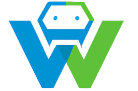Building a Web Application with Vue.js and Quasar-A Complete Guide
Introduction
Vue.js is a flexible, easy-to-learn progressive framework for building user interfaces. It is designed to be incrementally adoptable, meaning you can use as much or as little of it as you need. Vue.js is an excellent choice for building web applications due to its flexibility, ease of use, and large, active community. Quasar, on the other hand, is a high-performance, open-source framework for building modern web, mobile, and desktop applications. It is built on top of Vue.js and provides a rich set of components and tools that make it easy to create beautiful and functional user interfaces. In this blog post, we will guide you through the process of building a web application using Vue.js and Quasar. We will cover everything from setting up the development environment to deploying the finished application. By the end of this guide, you will have a solid understanding of how to build web applications with Vue.js and Quasar, and you will be ready to start your own projects. What is Quasar?
Quasar is a high-performance, open-source framework for building modern web, mobile, and desktop applications. It is built on top of Vue.js and provides a rich set of components and tools that make it easy to create beautiful and functional user interfaces. Quasar is designed to be easy to use and integrate with other libraries and frameworks, making it a great choice for building complex applications. In this guide, we will focus on using Quasar with Vue.js to build web applications.
Setting Up the Development Environment
Before we start building our web application, we need to set up the development environment. Here are the steps to do that:
1. Install Node.js: Vue.js and Quasar require Node.js to run. You can download it from the official website (https://nodejs.org/) and follow the installation instructions.
2. Install Vue.js: Open your terminal or command prompt and run the following command to install Vue.js globally:
“`bash
npm install -g @vue/cli
“`
3. Install Quasar: Run the following command to install Quasar globally:
“`bash
npm install -g @quasar/cli
“`
4. Create a new project: Run the following command to create a new Vue.js project with Quasar:
“`bash
vue create my-web-app
“`
Replace “my-web-app” with the name of your project.
5. Change to the project directory:
“`bash
cd my-web-app
“`
6. Install the required dependencies:
“`bash
npm install
“`
Now you have set up the development environment for building a web application with Vue.js and Quasar. Creating the User Interface
1. Run the following command to start the development server:
“`bash
npm run serve
“`
2. Open your browser and navigate to http://localhost:8080.
3. Start building your user interface by adding components to your project. You can find a list of available components in the Quasar documentation (https://quasar.dev/components/).
4. Use Vue.js and Quasar to create a responsive and interactive user interface for your web application.
5. Test your user interface by opening different pages in your browser and checking if everything works as expected.
6. Repeat steps 1-5 until you have created the complete user interface for your web application. Implementing the Application Logic
1. Open the “src/router/index.js” file in your favorite code editor.
2. Define the routes for your web application. Each route should correspond to a Vue.js component.
3. Create the necessary Vue.js components for your web application.
4. Use Vue.js and Quasar to implement the application logic for each component.
5. Test your application logic by running the development server (npm run serve) and checking if everything works as expected.
6. Repeat steps 1-5 until you have implemented the complete application logic for your web application. Deploying the Web Application
1. Build your web application for production by running the following command:
“`bash
npm run build
“`
2. Deploy the “dist” folder to your preferred hosting provider.
3. Configure your domain name and SSL certificate.
4. Test your web application by opening its URL in your browser.
5. Celebrate your success and share your web application with the world! Conclusion
In this blog post, we have covered the process of building a web application using Vue.js and Quasar. We have set up the development environment, created the user interface, implemented the application logic, and deployed the web application. We hope that this guide has been helpful and that it has provided you with the knowledge and skills necessary to build your own web applications with Vue.js and Quasar. If you have any questions or suggestions, please feel free to contact us. We are always open to feedback and looking for ways to improve our guides and tutorials.