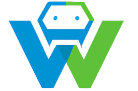Mastering Git and GitHub for Version Control in Web Development
# Mastering Git and GitHub for Version Control in Web Development
**What is Git and GitHub?**
Git is a distributed version control system that allows developers to track changes in their source code and collaborate on projects. It was created by Linus Torvalds, the creator of Linux, in 2005. GitHub, on the other hand, is a web-based platform that provides hosting for Git repositories. It has become the go-to platform for version control in web development, with millions of developers using it to manage their projects.
**Why is Version Control Important in Web Development?**
Version control is essential in web development for several reasons:
– It allows developers to track changes in their code, making it easier to identify and fix bugs.
– It enables collaboration among team members, ensuring that everyone is working on the latest version of the code.
– It provides a history of changes, making it easier to revert to a previous working version if necessary.
– It helps in code review, as developers can compare different versions of the code to ensure quality and consistency.
**Getting Started with Git and GitHub**
To start using Git and GitHub for version control in web development, follow these steps:
1. **Install Git**: Download and install the Git software from the official website (https://git-scm.com/downloads). Follow the installation instructions for your operating system.
2. **Create a GitHub account**: Go to https://github.com/join and sign up for a free account. You can upgrade to a paid plan later if you need more features.
3. **Configure Git**: Open a terminal or command prompt and enter the following commands to configure your Git user information:
“`
git config –global user.name “Your Name”
git config –global user.email “youremail@example.com”
“`
4. **Create a new repository on GitHub**: Log in to your GitHub account and create a new repository by clicking the “New” button. Give your repository a name and description, and choose whether it should be public or private.
5. **Clone the repository**: In the terminal or command prompt, navigate to the directory where you want to clone the repository and enter the following command:
“`
git clone https://github.com/yourusername/repositoryname.git
“`
Replace `yourusername` with your GitHub username and `repositoryname` with the name of your repository.
6. **Start committing changes**: Now that you have a local copy of the repository on your computer, you can start making changes to the code. Use the following commands to add, commit, and push your changes to the remote repository on GitHub:
“`
git add .
git commit -m “Your commit message”
git push
“`
**Branching and Merging**
Branching and merging are essential features of Git that allow developers to work on different features or bug fixes simultaneously without affecting the main codebase. Here’s how to create a new branch, work on it, and merge it back into the main branch:
1. **Create a new branch**: In the terminal or command prompt, enter the following command:
“`
git checkout -b new-branch-name
“`
Replace `new-branch-name` with the name of your new branch.
2. **Work on the branch**: Make changes to the code and commit them using the same commands as before.
3. **Merge the branch**: Once you have finished working on the branch and are satisfied with the changes, switch back to the main branch using the following command:
“`
git checkout main
“`
Then, merge the new branch into the main branch using:
“`
git merge new-branch-name
“`
4. **Resolve conflicts**: If there are any conflicts between the main branch and the new branch, you will need to resolve them manually by editing the affected files and choosing the desired changes.
5. **Push the changes**: After resolving any conflicts, push the merged branch to the remote repository on GitHub using the following command:
“`
git push
“`
**Conclusion**
Mastering Git and GitHub is an essential skill for web developers. They provide a robust and efficient way to manage code, collaborate with team members, and track changes. By following the steps outlined in this blog post, you can start using Git and GitHub for version control in your web development projects. Remember to practice and gain hands-on experience to become proficient in using these tools.
# Git and GitHub for Web Development: Common Commands and Workflow
**Basic Git Commands**
Here are some of the most commonly used Git commands:
– `git init`: Initializes a new Git repository.
– `git clone
– `git add
– `git commit -m “
– `git status`: Shows the current status of your working directory, including any changes that have been made.
– `git The Git Version Control System
Git is a distributed version control system. `git diff`: Shows the differences between the working directory and the latest commit, or between two commits.
– `git log`: Displays a log of all the commits in the repository, including the author, date, and commit message.
– `git pull
– `git push
**Typical Git Workflow**
A typical Git workflow for web development involves the following steps:
1. **Clone the repository**: Use `git clone
2. **Create a new branch**: Use `git checkout -b
3. **Make changes and commit**: Make changes to the code, add them to the staging area with `git add
4. **Pull changes from remote**: Before pushing your changes, use `git pull
5. **Push changes to remote**: Once you have made and committed your changes, use `git push
6. **Create a pull request**: If you are working on a team, create a pull request on GitHub to merge your changes into the main branch.
7. **Review and resolve conflicts**: If there are any conflicts between your branch and the main branch, review them, resolve them, and push the merged branch back to the remote repository.
By following this workflow and using the commands listed above, you can effectively use Git and GitHub for version control in your web development projects.
# Using Branches for Collaborative Web Development
**Creating a Branch**
To create a new branch, use the following command:
“`
git checkout -b
“`
Replace `
**Switching Branches**
To switch between branches, use the following command:
“`
git checkout
“`
This will switch your working directory to the specified branch, allowing you to make changes and commit them to that branch.
**Merging Branches**
When you have finished working on a branch and are ready to merge it back into the main branch, follow these steps:
1. Ensure that your branch is up-to-date with the latest changes from the main branch by running `git pull
2. Switch to the main branch using `git checkout main`.
3. Merge your branch into the main branch with `git merge
4. Resolve any conflicts that may arise during the merge process.
5. Push the merged branch to the remote repository with `git push
**Collaborating with Team Members**
When working with a team, it’s important to communicate and coordinate your branching and merging activities. Here are some best practices to follow:
– Use descriptive branch names that clearly indicate the purpose of the branch.
– Create a new branch for each feature or bug fix.
– Regularly pull changes from the remote repository to keep your local branch up-to-date.
– Communicate with your team members about your branching activities to avoid conflicts and ensure a smooth collaboration process.
By following these steps and best practices, you can effectively use branches for collaborative web development with Git and GitHub.
# Git and GitHub for Version Control in Mobile App Development
**Setting Up a Git and GitHub Repository**
To start, you’ll need to create a new repository on GitHub. Follow these steps:
1. Go to [github.com](https://github.com) and sign in or create a new account if you don’t have one.
2. Click on the “New” button in the top right corner to create a new repository.
3. Give your repository a name, description, and choose the visibility (public or private).
4. Initialize the repository with a README file and a .gitignore file for your programming language.
5. Click on the “Create repository” button to finish.
Next, you’ll need to clone the repository to your local machine. Open a terminal or command prompt and navigate to the directory where you want to clone the repository. Run the following command:
“`
git clone
“`
Replace `
**Tracking Changes and Creating Commits**
Now that you have a local copy of the repository, you can start tracking changes and creating commits. Here are the basic Git commands for this:
– To navigate to the repository directory:
“`
cd
“`
Replace `
– To check the status of your repository and see the changes that have been made:
“`
git status
“`
– To stage changes (add them to the staging area):
“`
git add
“`
Replace `
– To commit the staged changes with a descriptive message:
“`
git commit -m “Commit message”
“`
Replace “Commit message” with a brief description of the changes you made.
**Pushing and Pulling Changes**
Once you have made changes and created a commit, you can push those changes to the remote repository on GitHub. This allows you to save your work and collaborate with others. To push your changes, run the following command:
“`
git push
“`
To pull the latest changes from the remote repository to your local repository, use the following command:
“`
git pull
“`
This will update your local repository with the latest changes made by yourself or your team members.
**Branching and Merging**
Branching and merging are essential for collaborative development and managing different features or bug fixes. Here’s how you can create a new branch and merge it back into the main branch:
– To create a new branch and switch to it:
“`
git checkout -b
“`
Replace `
– To switch back to the main branch:
“`
git checkout main
“`
– To merge your branch into the main branch:
“`
git merge
“`
Replace `
If there are any conflicts during the merge process, Git will notify you. You’ll need to resolve the conflicts manually and then continue the merge process.
By using Git and GitHub for version control in mobile app development, you can effectively track changes, collaborate with team members, and manage different features or bug fixes. These are the basic steps to get started, and there are many more advanced features and commands available to enhance your workflow.
# Best Practices for Efficient Git Usage
**Commit Early and Often**
One of the key principles of Git is to commit your changes frequently. Instead of making a few large commits, it’s better to commit your changes frequently, especially after completing a small task or fixing a bug. This allows you to track your progress more accurately and makes it easier to revert changes if needed.
**Write Meaningful Commit Messages**
When creating a commit, it’s important to write a meaningful commit message that describes the changes you made. A good commit message should be concise, yet descriptive enough to understand the purpose of the commit. This helps in understanding the changes later on and makes it easier for team members to review your code.
**Use Branches for Features and Bug Fixes**
Branches are a powerful feature of Git that allow you to work on different features or bug fixes simultaneously without affecting the main codebase. It’s a good practice to create a new branch for each feature or bug fix you’re working on. This keeps your code organized and allows you to easily merge the changes back into the main branch when they’re ready.
**Pull Before Pulling**
Before pulling changes from the remote repository, it’s important to pull the latest changes from your team members. This ensures that you’re working with the most up-to-date code and avoids conflicts later on. Always pull the latest changes before starting to work on a feature or fixing a bug.
**Resolve Conflicts Gracefully**
Conflicts can occur when multiple team members make changes to the same file or code block. When a conflict occurs, Git will notify you, and it’s your job to resolve it. Take the time to understand the changes made by your team members and merge them gracefully with your own changes. Communicate with your team members if you encounter any conflicts that need to be resolved together.
**Regularly Pull from the Remote Repository**
To stay in sync with your team members and ensure that your local repository is up-to-date, it’s important to regularly pull changes from the remote repository. This keeps your local repository in line with the latest changes made by others and reduces the chances of conflicts later on.
**Use Descriptive Branch Names**
When creating branches, it’s important to use descriptive branch names that clearly indicate the purpose of the branch. This makes it easier for team members to understand the purpose of the branch and reduces confusion. Avoid using generic names like “feature” or “bugfix” and instead use descriptive names like “add-login-function” or “fix-login-issue”.
By following these best practices, you can make the most out of Git and ensure efficient and effective version control in your web development projects. Remember that these are just some general guidelines, and it’s important to adapt them to your specific workflow and team dynamics.
# Testing and Debugging Web Applications with WebGuruAI
**Unit Testing**
Unit testing is the process of testing individual units or components of a software application to ensure that they work as expected. In web development, unit testing is often used to test functions, classes, and modules. WebGuruAI can help you write unit tests for your web applications using popular testing frameworks like Jest or Mocha. These tests can be used to verify that individual units of code are functioning correctly and to catch any bugs or errors early in the development process.
**Integration Testing**
Integration testing is the process of testing how different components of a software application work together. In web development, integration testing is often used to test how different modules or services interact with each other. WebGuruAI can help you write integration tests for your web applications using frameworks like Cypress or Selenium. These tests can be used to verify that different parts of your web application work together as expected and to catch any issues that may arise from the interaction between components.
**End-to-End Testing**
End-to-end testing is the process of testing an entire software application from start to finish. In web development, end-to-end testing is often used to test the entire user flow of a web application, from the initial login to the final action. WebGuruAI can help you write end-to-end tests for your web applications using frameworks like Cypress or Puppeteer. These tests can be used to verify that your web application works as expected from the user’s perspective and to catch any issues that may arise during the user flow.
**Debugging**
Debugging is the process of finding and fixing errors or bugs in a software application. In web development, debugging is often necessary to identify and fix issues that may arise during development or testing. WebGuruAI can help you debug your web applications by providing tools and techniques for identifying and fixing common web development issues. These tools can help you track down and fix bugs more efficiently, saving you time and effort in the development process.
**Performance Testing**
Performance testing is the process of testing the performance and scalability of a software application. In web development, performance testing is often used to test how well a web application performs under different loads and conditions. WebGuruAI can help you perform performance tests for your web applications using tools like Apache JMeter or LoadRunner. These tests can help you identify performance bottlenecks and optimize your web application for better performance.
By using WebGuruAI for testing and debugging your web applications, you can ensure that your applications are of high quality and perform well. Testing and debugging are essential steps in the web development process, and WebGuruAI can help you automate and streamline these processes, saving you time and effort in the long run.
# Deploying Web Applications with Git and GitHub
**Creating a GitHub Repository**
The first step in deploying a web application with Git and GitHub is to create a repository on GitHub. A repository, often referred to as a repo, is a central location where your web application’s source code and other files are stored. To create a repository, follow these steps:
1. Go to GitHub and sign in to your account.
2. Click on the “New” button on the main page to create a new repository.
3. Give your repository a name and an optional description.
4. Choose whether you want the repository to be public (visible to everyone) or private (visible only to you and collaborators).
5. Click on the “Create repository” button to create the repository.
**Configuring Your Local Environment**
Once you have created a repository on GitHub, you need to configure your local environment to work with Git and GitHub. To do this, follow these steps:
1. Install Git on your computer if you haven’t already done so. You can download Git from the official website.
2. Open a terminal or command prompt and enter the following command to check if Git is installed correctly:
“`
git –version
“`
If Git is installed, you should see the version number.
3. Set up your Git user name and email by entering the following commands and replacing “YourName” with your actual name:
“`
git config –global user.name “YourName”
git config –global user.email “youremail@example.com”
“`
These settings will be used as the default user name and email when committing changes to your Git repositories.
**Cloning the Repository**
Now that you have a GitHub repository and your local environment is configured, you can clone the repository to your computer. Cloning creates a local copy of the repository on your computer, allowing you to work on the web application offline. To clone the repository, follow these steps:
1. Go to the GitHub repository page and copy the repository URL.
2. Open a terminal or command prompt and navigate to the directory where you want to clone the repository.
3. Enter the following command, replacing “repository-url” with the copied repository URL:
“`
git clone repository-url
“`
This command will create a local copy of the repository in the current directory.
**Pushing to GitHub**
After making changes to your web application, you need to push the changes to the GitHub repository to keep it in sync with your local copy. To push your changes, follow these steps:
1. Open a terminal or command prompt and navigate to the directory where your local repository is located.
2. Enter the following command to add all the modified and new files to the staging area:
“`
git add .
“`
This command will stage all the changes in the current directory and its subdirectories.
3. Enter the following command to commit the staged changes:
“`
git commit -m “Commit message”
“`
Replace “Commit message” with a brief description of the changes you made.
4. Enter the following command to push the committed changes to the GitHub repository:
“`
git push
“`
This command will upload your local changes to the remote repository on GitHub.
By following these steps, you can deploy your web application using Git and GitHub. Git provides version control and collaboration features, while GitHub provides a centralized repository for storing and managing your web application’s source code.
# Analyzing and Optimizing Web Application Performance with WebGuruAI
**Measuring Performance**
Before you can optimize the performance of your web application, you need to measure its performance. WebGuruAI provides various tools and techniques to measure performance, such as:
– Page load time: This measures how long it takes for a web page to fully load in a browser. WebGuruAI can help you analyze the factors that contribute to page load time, such as network latency, server response time, and rendering time.
– Network requests: WebGuruAI can track the number and size of network requests made by your web application. By analyzing these requests, you can identify opportunities to reduce the number or size of requests, thereby improving performance.
– Bundle size: WebGuruAI can help you analyze the size of your web application’s bundles, such as JavaScript and CSS files. By reducing the size of these bundles, you can improve the initial load time of your web application.
– Resource rendering: WebGuruAI can track how your web application renders resources, such as images and iframes. By optimizing the rendering process, you can ensure that resources are loaded and displayed efficiently.
**Identifying Performance Bottlenecks**
Once you have measured the performance of your web application, you can use WebGuruAI to identify performance bottlenecks. These are areas of your web application that are causing performance issues. WebGuruAI can help you identify bottlenecks by:
– Analyzing network requests: WebGuruAI can provide insights into which network requests are taking the longest time to complete. By identifying these requests, you can optimize them to improve performance.
– Evaluating bundle size: WebGuruAI can help you identify the largest bundles in your web application, such as JavaScript and CSS files. By optimizing these bundles, you can reduce their size and improve performance.
– Monitoring resource rendering: WebGuruAI can track how resources, such as images and iframes, are rendered by your web application. By monitoring rendering performance, you can identify and fix any issues that may be affecting performance.
**Optimizing Performance**
Once you have identified performance bottlenecks, you can use WebGuruAI to optimize the performance of your web application. WebGuruAI provides various optimization techniques, such as:
– Code splitting: WebGuruAI can help you split your code into smaller chunks, which can be loaded on-demand. This can reduce the initial load time of your web application.
– Minification and compression: WebGuruAI can minify and compress your code and assets, reducing their size and improving load times.
– Caching: WebGuruAI can help you implement caching mechanisms to store frequently used resources in the browser’s cache. This can reduce the number of network requests and improve performance.
– Lazy loading: WebGuruAI can help you implement lazy loading techniques, which defer the loading of non-critical resources until they are actually needed. This can improve the initial load time of your web application.
By using WebGuruAI to analyze, measure, and optimize the performance of your web application, you can ensure that it delivers a fast and responsive user experience. This can lead to increased user engagement and satisfaction, as well as improved business outcomes.
# Building Responsive Web Designs with WebGuruAI
**Understanding Responsive Design**
Responsive design is an approach to web design that aims to provide an optimal viewing and interaction experience across a wide range of devices, including desktops, laptops, tablets, and smartphones. With responsive design, web pages automatically adapt to the screen size and orientation of the device they are being viewed on.
**Media Queries**
One of the key techniques used in responsive design is media queries. Media queries allow you to apply different styles to your web page based on the characteristics of the device it is being viewed on, such as screen width, device orientation, and device pixel ratio.
WebGuruAI provides a powerful media query feature that allows you to easily create responsive layouts. You can define breakpoints at which your layout changes, and WebGuruAI will automatically apply the appropriate styles based on the device characteristics.
**Responsive Grid Systems**
Another important aspect of responsive design is the use of grid systems. Grid systems provide a framework for organizing and aligning content on a web page. They allow you to create responsive layouts that adapt to different screen sizes.
WebGuruAI provides a built-in grid system that you can use to create responsive layouts. The grid system is based on a 12-column layout, which allows you to easily divide your page into columns and rows. You can specify the number of columns each element should span at different screen sizes, and WebGuruAI will automatically adjust the layout accordingly.
**Responsive Images**
Images are an important part of web design, and it’s important to ensure that they are optimized for different screen sizes. With responsive design, you can use techniques such as image resizing and lazy loading to optimize the loading and display of images on different devices.
WebGuruAI provides a powerful image optimization feature that allows you to easily resize and optimize images for different screen sizes. You can also use WebGuruAI’s lazy loading feature to defer the loading of images until they are actually needed, improving the initial load time of your web page.
**Testing and Debugging**
Once you have implemented responsive design in your web application, it’s important to test and debug it to ensure that it works correctly on different devices and screen sizes. WebGuruAI provides a range of testing and debugging tools that allow you to simulate different devices and screen sizes, and identify and fix any issues that may arise.
## Exercise
Using WebGuruAI, create a responsive layout for a web page. The layout should have three columns on large screens, two columns on medium screens, and one column on small screens. Use the grid system provided by WebGuruAI to create the layout.
### Solution
“`html
“`
In this example, the `container` class creates a container for the grid system. The `row` class creates a row to hold the columns. The `col-lg-4`, `col-md-6`, and `col-sm-12` classes specify the number of columns each element should span at different screen sizes.
# Version Control with Git and GitHub for Mobile App Development
**Setting Up a Git and GitHub Repository**
To begin, you’ll need to create a new repository on GitHub for your mobile app project. Once the repository is created, you can clone it to your local machine using Git. This will create a local copy of your repository on your computer, where you can make changes and track versions.
**Tracking Changes and Creating Commits**
With Git, you can track changes to your code and create commits to save these changes. Commits are like snapshots of your code at a specific point in time. They allow you to revert to previous versions if needed and provide a history of changes made to your project.
To track changes, you’ll need to stage your changes in Git. Staging allows you to select which changes you want to include in your next commit. Once you’ve staged your changes, you can create a commit with a descriptive message that explains the changes made.
**Branching and Merging**
Branching and merging are important features of Git that allow you to work on different features or bug fixes simultaneously. Branches are like separate copies of your codebase, where you can make changes without affecting the main codebase. Once you’re done with your changes, you can merge them back into the main codebase.
WebGuruAI provides a user-friendly interface for branching and merging in Git. You can create new branches, switch between branches, and merge branches with ease. This allows you to work on different features or bug fixes in parallel and merge them together seamlessly.
**Collaborating with Team Members**
Git and GitHub make it easy to collaborate with team members on mobile app development projects. You can invite team members to your GitHub repository and assign them different roles and permissions. This allows you to control who can make changes to your codebase and track who made which changes.
WebGuruAI provides features for managing collaborators and reviewing each other’s code. You can create pull requests to propose changes to the codebase and have them reviewed by team members. This allows for feedback and discussion before merging the changes into the main codebase.
## Exercise
Create a new branch called `feature` in your Git repository. Switch to the `feature` branch and make some changes to your code. Once you’re done, switch back to the main branch and merge the `feature` branch into the main codebase.
### Solution
“`bash
# Create a new branch called feature
git branch feature
# Switch to the feature branch
git checkout feature
# Make some changes to your code
# …
# Switch back to the main branch
git checkout main
# Merge the feature branch into the main codebase
git merge feature
“`
In this example, we use the `git branch` command to create a new branch called `feature`. We then use the `git checkout` command to switch to the `feature` branch. After making some changes to the code, we switch back to the main branch using the `git checkout` command. Finally, we merge the `feature` branch into the main codebase using the `git merge` command.
# Best Practices for Efficient Git Usage
**Commit Early and Often**
One of the key principles of Git is to commit your changes frequently. Instead of making a few large commits, it’s better to make small, incremental commits. This allows you to track your progress and makes it easier to revert changes if needed. It also helps in collaboration, as it’s easier for team members to understand and review small commits.
**Write Clear and Descriptive Commit Messages**
Commit messages are important for understanding the changes made in a commit. It’s important to write clear and descriptive commit messages that explain the purpose of the changes. This makes it easier for team members to understand the changes and for future reference. A good commit message should be concise but informative.
**Use Branches for Feature Development**
Branches are a powerful feature of Git that allow you to work on different features or bug fixes simultaneously. It’s a good practice to create a new branch for each feature or bug fix you’re working on. This keeps your codebase organized and allows you to work on different tasks without affecting the main codebase.
**Regularly Pull Changes from the Remote Repository**
It’s important to regularly pull changes from the remote repository to keep your local repository up to date. This ensures that you have the latest changes from other team members and avoids conflicts when pushing your changes. You can use the `git pull` command to fetch and merge changes from the remote repository.
**Resolve Conflicts Promptly**
Conflicts can occur when multiple team members make changes to the same file or code block. When a conflict occurs, Git will notify you, and it’s your responsibility to resolve it. Resolving conflicts requires understanding the changes made by different team members and merging them together. It’s important to resolve conflicts promptly to avoid delays in the development process.
**Regularly Back Up Your Repository**
It’s a good practice to regularly back up your Git repository to ensure that your code is safe and can be recovered in case of any issues. You can use services like GitHub or GitLab to host your repository, which provides built-in backup and recovery options. Additionally, you can use third-party tools or services to create backups of your repository.
## Exercise
Choose one of the best practices discussed in this section and explain why it’s important for efficient Git usage.
### Solution
One important best practice for efficient Git usage is to commit early and often. Committing frequently allows you to track your progress and makes it easier to revert changes if needed. It also helps in collaboration, as it’s easier for team members to understand and review small commits. By committing early and often, you can ensure that your codebase is well-documented and easy to manage.
# Advanced Git Features and Integration with Web Development
**Rebasing and Interactive Rebasing**
Rebasing is the process of moving or combining commits in a branch. It allows you to clean up your commit history and make it more linear. Git provides two types of rebasing: interactive rebasing and pickaxing.
Interactive rebasing allows you to modify or squash multiple commits into a single commit. This can be useful when you want to combine several small commits into one larger commit or when you want to change the author of a commit.
Pickaxing allows you to remove specific commits from a branch. This can be useful when you want to undo a commit or when you want to remove a commit that was accidentally included in a pull request.
**Cherry-Picking Commits**
Cherry-picking is the process of applying specific commits from one branch to another. It allows you to selectively include certain commits in a branch while excluding others. This can be useful when you want to backport a bug fix or a feature to an older branch without including all the changes from the newer branch.
**Stashing Changes**
Stashing is a feature in Git that allows you to save your changes temporarily without committing them. This can be useful when you want to switch to a different branch or when you want to work on a different task for a while without losing your changes. You can later apply the stashed changes to the current branch or another branch.
**Using Git Hooks**
Git hooks are scripts that can be run automatically at certain points in the Git workflow. They allow you to perform custom actions before or after certain events, such as committing, pushing, or merging. Git hooks can be used to enforce coding standards, run tests, or perform other tasks that are specific to your project.
## Exercise
Choose one of the advanced Git features discussed in this section and explain how it can be useful in web development.
### Solution
One useful advanced Git feature in web development is cherry-picking commits. Cherry-picking allows developers to selectively include specific commits from one branch to another. This can be useful when you want to backport a bug fix or a feature to an older branch without including all the changes from the newer branch. Cherry-picking allows developers to have more control over the changes that are included in different branches, making it easier to maintain a clean and consistent codebase.