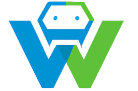A Beginner’s Guide to Version Control with Git and GitHub
.
# A Beginner’s Guide to Version Control with Git and GitHub
Version control is an essential skill for any developer, regardless of their experience level. It allows you to track changes to your code, collaborate with others, and maintain a history of your project’s development. In this beginner’s guide, we’ll introduce you to version control using Git and GitHub.
## What is Git and GitHub?
Git is a distributed version control system that allows you to track changes in your code and collaborate with others. It was created by Linus Torvalds, the creator of Linux, and is widely used in the open-source community.
GitHub is a web-based platform that provides a user-friendly interface for hosting and collaborating on Git repositories. It’s become the go-to platform for version control and is used by millions of developers worldwide.
## Why Use Version Control?
There are several reasons why you should use version control for your projects:
– **Collaboration**: Version control allows multiple developers to work on the same project simultaneously, ensuring that everyone’s changes are integrated smoothly.
– **History**: Version control keeps a record of every change made to your code, allowing you to revert to a previous version if necessary.
– **Backups**: With version control, you never have to worry about losing your code. Your entire project history is stored safely in the cloud.
– **Branching**: Version control makes it easy to experiment with new features or bug fixes without affecting the main codebase.
## Getting Started with Git and GitHub
To begin, you’ll need to install Git on your computer. You can download it from the official website: https://git-scm.com/downloads.
Once Git is installed, open your terminal or command prompt and run the following command to check if Git is correctly installed:
“`
git –version
“`
Next, you’ll need to create a GitHub account if you don’t already have one. Visit https://github.com/join to sign up.
### Creating a New Repository
To create a new repository on GitHub, follow these steps:
1. Log in to your GitHub account.
2. Click the “+” icon in the top-right corner and select “New repository”.
3. Give your repository a name and provide a brief description.
4. Choose whether you want the repository to be public or private.
5. Select the option to initialize the repository with a README file, this will provide a brief description of your project.
6. Click “Create repository”.
### Cloning the Repository
Now that your repository is created, you’ll need to clone it to your local machine. Cloning creates a copy of the repository on your computer, including all the files and its full history.
To clone a repository, navigate to the desired location on your computer and run the following command:
“`
git clone
“`
Replace `
### Making Changes and Committing
To make changes to your code, simply edit the files in your local repository using your preferred code editor. Once you’ve made your changes, you’ll need to stage and commit them.
To stage changes, run the following command:
“`
git add .
“`
This command stages all changes in your repository. To stage specific files, you can use:
“`
git add
“`
To commit your changes, run:
“`
git commit -m “Your commit message”
“`
Replace `”Your commit message”` with a brief description of the changes you’ve made.
### Pushing Changes to GitHub
After committing your changes, you’ll need to push them to your GitHub repository. To do this, run:
“`
git push origin main
“`
This command pushes your changes to the `main` branch of your repository.
## Conclusion
Version control is an essential skill for any developer. By using Git and GitHub, you can collaborate with others, maintain a history of your project’s development, and easily revert to previous versions if necessary. With this beginner’s guide, you’re now equipped with the knowledge to start using version control in your own projects. Happy coding!