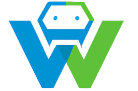Creating Custom Themes and Plugins for WordPress
WordPress is a powerful content management system (CMS) that powers over 43% of the web. It is highly customizable and allows developers to create unique and dynamic websites. One of the ways in which WordPress offers customization is through themes and plugins. In this blog post, we will explore how to create custom themes and plugins for WordPress. Creating Custom Themes
A theme in WordPress is a collection of files that determine the look and feel of a website. It includes the design, layout, and functionality of the website. Creating a custom theme allows you to build a unique design that is tailored to your specific needs. To create a custom theme, follow these steps:
1. Set up your development environment: Before you start coding, ensure that you have a local development environment set up. This will allow you to test your theme before uploading it to your live website.
2. Create a new folder: In your development environment, create a new folder for your custom theme. Give it a descriptive name.
3. Create the style.css file: In the theme folder, create a new file called style.css. This file will contain the CSS code for your theme.
4. Add theme header: At the top of the style.css file, add the following code:
“`css
/*
Theme Name: Your Theme Name
Theme URI: Your Theme URI
Description: A brief description of your theme
Author: Your Name
Author URI: Your Website
Template: The parent theme (if any)
Version: The version of the theme
*/
“`
5. Write your CSS code: In the style.css file, write your CSS code to style your theme. This will include the layout, colors, fonts, and other design elements.
6. Create other necessary files: Depending on the functionality of your theme, you may need to create other files such as functions.php, index.php, header.php, footer.php, and sidebar.php. These files will contain PHP code to add functionality to your theme.
7. Test your theme: Once you have completed coding your theme, test it in your local development environment to ensure that it works as intended.
8. Upload your theme: Once you are satisfied with your theme, upload it to your WordPress website. Navigate to Appearance > Themes in your WordPress dashboard and activate your custom theme. Creating Custom Plugins
A plugin in WordPress is a piece of code that adds new functionality to the CMS. It can be used to extend the features of WordPress or to add completely new features. Creating a custom plugin allows you to tailor the functionality of your website to your specific needs.
To create a custom plugin, follow these steps:
1. Set up your development environment: Just like with themes, you will need a local development environment to test your plugin.
2. Create a new folder: In your development environment, create a new folder for your custom plugin. Give it a descriptive name.
3. Create the plugin.php file: In the plugin folder, create a new file called plugin.php. This file will contain the PHP code for your plugin.
4. Add plugin header: At the top of the plugin.php file, add the following code:
“`php
Add New in your WordPress dashboard and activate your custom plugin.
Conclusion
Creating custom themes and plugins for WordPress allows you to build a unique and tailored website. By following the steps outlined in this blog post, you can create your own custom themes and plugins and take your WordPress website to the next level. Remember to always test your code in a local development environment before uploading it to your live website. Happy coding!