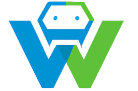Version Control with Git and Github Keeping Your Code Organized
## What is Version Control?
Version control is a system that records changes to a file or set of files over time so that you can recall specific versions later. It’s a crucial tool for managing code, as it allows you to track changes made by different developers, revert to previous versions if needed, and collaborate on projects without conflicting code.
## Getting Started with Git
To begin using Git, you’ll first need to install it on your computer. Visit the official Git website (https://git-scm.com/downloads) to download the appropriate version for your operating system. Once installed, open your terminal or command prompt and run the following command to check if Git is properly installed:
“`
git –version
“`
If Git is installed correctly, you’ll see the version number displayed. Next, navigate to the directory where you want to create your new Git repository and run the following command to initialize a new repository:
“`
git init
“`
This will create a new, empty Git repository in the current directory.
## Creating and Managing Branches
In Git, the main branch is called “master” or “main.” All new repositories start with an empty “master” branch. As you work on your project, you’ll create new branches to develop features or fix bugs. This keeps your work organized and prevents conflicts between different developers or versions of the code.
To create a new branch, use the following command:
“`
git checkout -b
“`
This will create a new branch with the specified name and switch to it. To switch between branches, use:
“`
git checkout
“`
To merge changes from one branch into another, first switch to the target branch using `git checkout`, then run:
“`
git merge
## Making Commits
A commit is a snapshot of your code at a specific point in time. It represents a set of changes you’ve made to the codebase. To create a new commit, you’ll need to stage the changes you want to commit using the following command:
“`
git add
“`
This will stage the specified file for commit. To stage all changes in the repository, use:
“`
git add .
“`
Once you’ve staged your changes, create a new commit with the following command:
“`
git commit -m “Commit message”
“`
Replace “Commit message” with a brief description of the changes you’ve made. This message should be clear and concise, explaining the purpose of the commit.
## Pushing to GitHub
To use Git and GitHub together, you’ll need to create a new repository on GitHub.com and connect it to your local repository. To do this, run the following command in your terminal or command prompt:
“`
git remote add origin
“`
Replace `
“`
git push -u origin master
“`
This command will push your local “master” branch to the remote repository, creating it if it doesn’t already exist.
## Conclusion
Version control is an essential skill for any programmer, and Git and GitHub are powerful tools to help you manage your code effectively. By understanding the basics of creating repositories, making commits, and collaborating with others, you can keep your code organized, backed up, and easily accessible. With practice, you’ll be able to harness the full potential of Git and GitHub to streamline your workflow and improve your coding skills. [s]