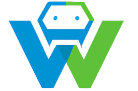Building a Web Application with Deno- A Comprehensive Guide
.
# Building a Web Application with Deno- A Comprehensive Guide
In the ever-evolving world of web development, Deno has emerged as a powerful and innovative runtime environment that offers a fresh approach to building web applications. Deno, created by the same developer behind Node.js, Ryan Dahl, aims to improve upon its predecessor by addressing some of its shortcomings and introducing new features that enhance the developer experience.
In this comprehensive guide, we will explore the process of building a web application using Deno, from setting up the environment to deploying the final product. We will cover the following topics:
1. Introduction to Deno
2. Setting up the Development Environment
3. Building a Basic Web Server
4. Handling HTTP Requests and Responses
5. Working with Routes and Middleware
6. Integrating Databases and APIs
7. Implementing User Authentication
8. Testing and Debugging
9. Deploying Your Deno Web Application
## 1. Introduction to Deno
Deno is a secure runtime environment for JavaScript and TypeScript that was created to address some of the limitations of Node.js. It was developed with the goal of providing a more robust and efficient platform for building web applications. Some of the key features of Deno include:
– Built-in support for TypeScript
– Improved package management through the use of the npm registry
– Enhanced security features, such as a built-in firewall and support for VS Code’s TypeScript language service
– Better handling of uncaught exceptions and unhandled promise rejections
– Support for modern ECMAScript features, such as ES modules
Deno’s focus on security and performance makes it an attractive choice for developers looking to build high-performance web applications.
## 2. Setting up the Development Environment
Before you can start building your Deno web application, you need to set up your development environment. Here are the steps to get started:
1. Install Deno: Visit the Deno website (https://deno.land/) and follow the instructions to download and install Deno on your system.
2. Set up TypeScript (optional but recommended): If you plan to use TypeScript in your project, you’ll need to install it globally on your system using npm by running the following command:
“`bash
npm install -g typescript
“`
3. Create a new project directory: Create a new directory for your project and navigate to it in your terminal.
4. Initialize a new Deno project: Run the following command to initialize a new Deno project in your current directory:
“`bash
deno init
“`
This command will create a `deno.json` configuration file in your project directory.
## 3. Building a Basic Web Server
Now that you have set up your development environment, it’s time to build your first web server using Deno. Here’s how to do it:
1. Create a new file named `server.ts` in your project directory and open it in your favorite code editor.
2. Import the necessary modules by adding the following lines at the top of your `server.ts` file:
“`typescript
import { serve } from “https://deno.land/std/http/server.ts”;
“`
3. Define the hostname and port for your web server. For example:
“`typescript
const hostname = “localhost”;
const port = 3000;
“`
4. Create a function that will be called when a request is made to your server. This function should handle the request and send a response back to the client. For example:
“`typescript
async function handleRequest(req: Request) {
// Handle the request and send a response
}
“`
5. Start the server by calling the `serve` function and passing in the hostname, port, and the function you defined in the previous step. For example:
“`typescript
const server = serve({ hostname, port });
“`
6. Log a message to the console to indicate that the server is running:
“`typescript
console.log(`Server running at http://${hostname}:${port}/`);
“`
7. Save your `server.ts` file and run the following command in your terminal to start the server:
“`bash
deno run –allow-net ./server.ts
“`
If everything is set up correctly, you should be able to access your web server by navigating to `http://localhost:3000` in your web browser.
## 4. Handling HTTP Requests and Responses
1. Parse the request body:
“`typescript
import { Request } from “https://deno.land/std/http/request.ts”;
async function handleRequest(req: Request) {
// Parse the request body
let body = “”;
req.addEventListener(“data”, (event) => {
body += deno.runner.stdin.read(event.data).toString();
});
req.addEventListener(“end”, async () => {
// Handle the request with the parsed body
});
}
“`
2. Send a response back to the client:
“`typescript
import { Response } from “https://deno.land/std/http/response.ts”;
async function handleRequest(req: Request) {
// …
req.respond({ body: “Hello, World!” });
}
“`
## 5. Working with Routes and Middleware
1. Define your routes:
“`typescript
async function handleRequest(req: Request) {
// …
switch (req.url) {
case “/”:
req.respond({ body: “Welcome to the homepage!” });
break;
case “/about”:
req.respond({ body: “This is the about page.” });
break;
default:
req.respond({ body: “404 Not Found” });
}
}
“`
2. Implement middleware:
“`typescript
async function handleRequest(req: Request) {
// …
req.addEventListener(“request”, (event) => {
// Perform some action before the request is handled
});
req.addEventListener(“response”, (event) => {
// Perform some action after the response is sent
});
req.respond({ body: “Hello, World!” });
}
“`
## 6. Integrating Databases and APIs
1. Connect to a database:
“`typescript
import { SQLDatabase } from “https://deno.land/x/sql_database/mod.ts”;
async function connectToDatabase() {
const db = new SQLDatabase(“postgres”, “postgres://user:password@localhost/database”);
// Perform database operations using the `db` object
}
“`
2. Consume an API:
“`typescript
import { fetch } from “https://deno.land/std/node/fetch.ts”;
async function getDataFromApi() {
const response = await fetch(“https://api.example.com/data”);
const data = await response.json();
// Process the data
}
“`
## 7. Implementing User Authentication
1. Add a login form to your web application:
“`html
“`
2. Implement the login functionality:
“`typescript
async function handleLogin(event: Event) {
event.preventDefault();
const form = event.target as HTMLFormElement;
const username = form.elements.username.value;
const password = form.elements.password.value;
// Verify the username and password, and start a session if they are correct
}
“`
## 8. Testing and Debugging
1. Write unit tests for your application:
“`typescript
import { assertEquals } from “https://deno.land/std/testing/testing.ts”;
function add(a: number, b: number) {
return a + b;
}
test(“Addition”, () => {
assertEquals(add(1, 2), 3);
});
“`
2. Debug your application using the built-in Deno debugger:
“`bash
deno run –allow-net –inspect ./server.ts
“`
3. Attach a debugger to your running application using the following command:
“`bash
deno debug -c ./server.ts
“`
## 9. Deploying Your Deno Web Application
1. Build your project for production:
“`bash
deno build –release –output . ./server.ts
“`
2. Deploy your project to a hosting provider that supports Deno, such as PixelFleet or Deno Deploy.
That’s it! With these steps, you should now have a solid understanding of how to build, test, and deploy a web application using Deno. Remember to keep exploring and experimenting with Deno to unlock its full potential and stay up-to-date with the latest developments in the world of web development.
## Conclusion
In this comprehensive guide, we have explored the process of building a web application using Deno, from setting up the development environment to deploying the final product. Deno offers a fresh approach to web development, with its focus on security, performance, and developer experience. As the technology continues to evolve, it is an exciting time to be a web developer. We hope this guide has provided you with a solid foundation for building your own Deno web applications. Happy coding!
## References
1. Deno. (n.d.). Retrieved from https://deno.land/
2. TypeScript. (n.d.). Retrieved from https://www.typescriptlang.org/
3. npm. (n.d.). Retrieved from https://www.npmjs.com/
4. Deno/std. (n.d.). Retrieved from https://deno.land/std
5. SQL Database for Deno. (n.d.). Retrieved from https://github.com/denolabs/deno_sql
6. Fetch API. (n.d.). Retrieved from https://developer.mozilla.org/en-US/docs/Web/API/Fetch_API
7. Testing in Deno. (n.d.). Retrieved from https://deno.land/std/testing
8. Deno Debugger. (n.d.). Retrieved from https://deno.com/docs/guides/debugging
9. PixelFleet. (n.d.). Retrieved from https://pixel fleet.com/
10. Deno Deploy. (n.d.). Retrieved from https://denodeploy.com/