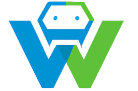Mastering CSS Grid and Flexbox- A Comprehensive Guide
In the ever-evolving world of web development, two powerful tools have risen to the forefront as game-changers in layout design: CSS Grid and Flexbox. These modern CSS techniques offer unparalleled flexibility and control over the layout and design of web pages. In this comprehensive guide, we will explore the fundamentals of CSS Grid and Flexbox, their unique features, and how to master their implementation.
## CSS Grid: A Powerful Layout System
CSS Grid is a two-dimensional layout system that allows developers to create complex and intricate layout designs with ease. It offers a grid-based approach to designing web pages, enabling precise control over the placement and sizing of elements.
### Key Features of CSS Grid
– **Grid container and grid items:** The grid system consists of a container element that holds the grid items. The container is defined using the `display: grid` property.
– **Grid lines and grid tracks:** Grid lines are the vertical and horizontal lines that divide the grid into rows and columns, creating grid tracks.
– **Grid template:** The grid template defines the size and number of rows and columns in the grid. It can be defined using the `grid-template-rows` and `grid-template-columns` properties.
– **Grid gaps:** Grid gaps are the spaces between grid tracks. They can be controlled using the `grid-gap` property.
### Mastering CSS Grid Layout
To master CSS Grid layout, it’s essential to understand the following concepts:
1. **Defining the grid container:** Create a grid container by setting the `display` property to `grid` on the parent element.
“`css
.parent {
display: grid;
}
“`
2. **Placing grid items:** Use the `grid-row` and `grid-column` properties to place grid items within the grid.
“`css
.item {
grid-row: 2 / 3; /* Places the item in the second row */
grid-column: 3 / 4; /* Places the item in the third column */
}
“`
3. **Sizing grid items:** Use the `grid-row-end` and `grid-column-end` properties to control the size of grid items.
“`css
.item {
grid-row-end: span 2; /* Makes the item span two rows */
grid-column-end: span 2; /* Makes the item span two columns */
}
“`
4. **Creating grid templates:** Define the grid template using the `grid-template-rows` and `grid-template-columns` properties.
“`css
.parent {
display: grid;
grid-template-rows: repeat(3, 1fr); /* Creates three equal rows */
grid-template-columns: repeat(3, 1fr); /* Creates three equal columns */
}
“`
5. **Controlling grid gaps:** Use the `grid-gap` property to set the space between grid tracks.
“`css
.parent {
display: grid;
grid-gap: 10px; /* Sets a 10px gap between grid tracks */
}
“`
By mastering these concepts, you’ll be able to create complex and visually appealing layouts using CSS Grid.
## Flexbox: A Versatile Layout Module
Flexbox, short for Flexible Box Layout, is a one-dimensional layout module that provides an efficient way to align and distribute space among items within a container. It’s particularly useful for creating flexible and responsive navigation bars, cards, and other UI elements.
### Key Features of Flexbox
– **Flex container and flex items:** The flex system consists of a container element that holds the flex items. The container is defined using the `display: flex` property.
– **Main axis and cross axis:** The main axis is the direction in which the flex items are laid out, while the cross axis is perpendicular to the main axis.
– **Flex growth and shrink:** Flex items can be made to grow or shrink along the main axis using the `flex-grow` and `flex-shrink` properties.
– **Flex alignment:** The alignment of flex items along the main axis and cross axis can be controlled using the `justify-content`, `align-items`, and `flex-direction` properties.
### Mastering Flexbox Layout
To master Flexbox layout, it’s essential to understand the following concepts:
1. **Creating a flex container:** Create a flex container by setting the `display` property to `flex` on the parent element.
“`css
.parent {
display: flex;
}
“`
2. **Controlling flex item alignment:** Use the `justify-content`, `align-items`, and `flex-direction` properties to align flex items within the container.
“`css
.parent {
display: flex;
justify-content: center; /* Centers items along the main axis */
align-items: center; /* Centers items along the cross axis */
flex-direction: column; /* Stacks items vertically */
}
“`
3. **Distributing space among flex items:** Use the `flex-grow` and `flex-shrink` properties to control how space is distributed among flex items.
“`css
.item {
flex-grow: 1; /* Allows the item to grow and fill available space */
flex-shrink: 1; /* Allows the item to shrink when space is reduced */
}
“`
4. **Reordering flex items:** Use the `order` property to control the order in which flex items appear within the container.
“`css
.item {
order: 2; /* Places the item second in the list */
}
“`
By mastering these concepts, you’ll be able to create flexible and responsive layouts using Flexbox.
## Conclusion
CSS Grid and Flexbox are powerful tools that revolutionize web layout design. By understanding their unique features and mastering their implementation, you’ll be able to create stunning and responsive web pages that delight your users. Embrace the future of web design with CSS Grid and Flexbox, and watch your web development skills soar.