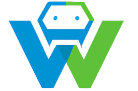Building a Real-Time Web Application with WebSockets
Welcome to this exciting blog post about building a real-time web application using WebSockets and WebGuruAI! In this post, we will explore the benefits of real-time web applications, understand the basics of WebSockets, and see how WebGuruAI can assist you in creating a functional and efficient real-time web application.
## What are Real-Time Web Applications?
Real-time web applications are web applications that provide instant updates to users without the need for them to refresh the page. These applications are particularly useful in scenarios where data needs to be updated in real-time, such as chat applications, online gaming, and live data visualization. WebGuruAI is an AI assistant designed to help developers build better web applications. It can provide suggestions for code, help with debugging, and even generate code for common tasks. By using WebGuruAI, you can ensure that your real-time web application is built with the latest best practices and optimized for performance.
## Setting Up the Environment
Before we start building our development environment, we need to set up. To do this, follow these steps:
1. Install Node.js: WebSockets are supported in Node.js, so you will need to have it installed on your machine. You can download it from the official Node.js website: https://nodejs.org/
2. Create a new project folder: Create a new folder for your project and navigate to it in your terminal or command prompt.
3. Initialize the project: Run the command `npm init` to create a `package.json` file, which will store information about your project and its dependencies.
4. Install the required packages: Run the following command to install the necessary packages for our project:
“`bash
npm install express ws
“`
This will install the Express.js and ws (WebSocket) packages, which we will use to build our server.
## Building the Server
Now that we have our environment set up, let’s start building our server. Create a new file called `server.js` in your project folder and add the following code:
“`javascript
const express = require(‘express’);
const WebSocket = require(‘ws’);
const app = express();
const server = app.listen(3000, () => {
console.log(‘Server is running on port 3000’);
});
const wss = new WebSocket.Server({ server });
wss.on(‘connection’, (ws) => {
console.log(‘Client connected’);
ws.on(‘message’, (message) => {
console.log(`Received message: ${message}`);
ws.send(`Server received: ${message}`);
});
ws.send(‘Welcome to the server!’);
});
“`
This code sets up a basic Express.js server and a WebSocket server on port 3000. When a client connects, the server logs a message and listens for incoming messages. When a message is received, the server echoes it back to the client.
## Testing the Application
To test our real-time web application, we need a client-side script. Create a new file called `index.html` in your project folder and add the following code:
“`html
“`
This code sets up a basic HTML page with a WebSocket connection to our server. When the connection is established, the client sends a message to the server, and when a message is received, it is displayed on the page.
Now, start your server by running the command `node server.js` in your terminal or command prompt. Open the `index.html` file in your browser, and you should see the messages being sent back and forth between the server and the client in real-time.
## Conclusion
Congratulations! You have successfully built a basic real-time web application using WebSockets and WebGuruAI. This is just the beginning – with WebGuruAI by your side, you can now create more complex and feature-rich real-time web applications that will impress your users and make your life as a developer easier.
Remember to always keep learning and staying up-to-date with the latest technologies and trends in web development. With WebGuruAI by your side, you have the knowledge and tools you need to succeed.
Happy coding!