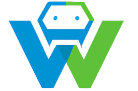Building Web Applications with Express.js- A Comprehensive Guide
.
# Building Web Applications with Express.js: A Comprehensive Guide
Express.js is a powerful and versatile web application framework for Node.js that has gained immense popularity in recent years. It is known for its simplicity, flexibility, and robustness, making it an ideal choice for building web applications of all sizes and complexities. In this comprehensive guide, we will explore the fundamentals of Express.js, its features, and how to use them effectively to create web applications.
## Table of Contents
1. Introduction to Express.js
2. Setting up the Environment
3. Creating an Express.js Application
4. Routing in Express.js
5. Middleware in Express.js
6. Templating with Express.js
7. Handling Forms and User Input
8. Working with Databases
9. Implementing Authentication and Authorization
10. Deploying Express.js Applications
11. Conclusion
## 1. Introduction to Express.js
Express.js was created by TJ Holowaychuk in 2010 with the goal of providing a minimalist web framework that would not impose any constraints on the developers. Since its inception, it has grown to become one of the most widely used web frameworks for Node.js, largely due to its simplicity and flexibility.
Express.js is designed to be unopinionated, meaning it does not enforce any specific project structure, coding style, or development process. This allows developers to structure their projects in a way that suits their needs and preferences.
Some of the key features of Express.js include:
– Routing: Express.js provides a simple and intuitive way to define routes for your application, making it easy to handle different HTTP requests.
– Middleware: Middleware functions are a powerful feature of Express.js that allows you to perform various tasks, such as authentication, logging, and error handling, before the request reaches the final route handler.
– Templating: Express.js supports various templating engines, such as EJS, Pug, and Handlebars, allowing you to generate dynamic HTML pages based on your data.
– Database integration: Express.js can easily integrate with various databases, such as MongoDB, MySQL, and PostgreSQL, enabling you to store and retrieve data for your application.
– Authentication and Authorization: Express.js provides built-in support for user authentication and authorization, making it easy to secure your application and control access to its resources.
## 2. Setting up the Environment
Before you can start building web applications with Express.js, you need to set up your development environment. Here are the steps to get started:
1. Install Node.js: Express.js is built on top of Node.js, so you need to have it installed on your machine. You can download the latest version of Node.js from the official website: https://nodejs.org/
2. Create a new project directory: Create a new directory for your project and navigate to it using the command line.
3. Initialize a new Node.js project: Run the following command to initialize a new Node.js project in the current directory:
“`
npm init
“`
This will create a `package.json` file that will store information about your project and its dependencies.
4. Install Express.js: Run the following command to install Express.js as a dependency for your project:
“`
npm install express –save
“`
This will download and install the latest version of Express.js, and update the `package.json` file accordingly.
## 3. Creating an Express.js Application
Now that you have set up your environment, you can start building your Express.js application. Here’s how:
1. Create a new file named `app.js` in your project directory.
2. Open `app.js` in your favorite text editor and add the following code:
“`javascript
const express = require(‘express’);
const app = express();
const port = 3000;
app.get(‘/’, (req, res) => {
res.send(‘Hello World!’);
});
app.listen(port, () => {
console.log(`Example app listening at http://localhost:${port}`);
});
“`
This code does the following:
– Imports the Express.js module and creates a new instance of the Express application.
– Defines the port number that the application will listen on (in this case, 3000).
– Defines a route handler for the root path (“/”) of the application. When a GET request is made to this path, the handler function is executed, sending the response “Hello World!” to the client.
– Starts the application listener on the specified port, and logs a message to the console when the server is ready.
3. Save the `app.js` file and run the following command in the command line to start your Express.js application:
“`
node app.js
“`
4. Open your web browser and navigate to `http://localhost:3000`. You should see the message “Hello World!” displayed in your browser.
## 4. Routing in Express.js
Routing is a fundamental concept in web development, and Express.js provides a simple and intuitive way to define routes for your application. Routes in Express.js are defined using the `app.get`, `app.post`, `app.put`, and `app.delete` methods, which correspond to the HTTP GET, POST, PUT, and DELETE methods, respectively.
Here’s an example of how to define routes in Express.js:
“`javascript
app.get(‘/’, (req, res) => {
res.send(‘Welcome to the home page!’);
});
app.post(‘/login’, (req, res) => {
res.send(‘Login successful!’);
});
app.put(‘/user/:id’, (req, res) => {
res.send(`User with ID ${req.params.id} updated.`);
});
app.delete(‘/user/:id’, (req, res) => {
res.send(`User with ID ${req.params.id} deleted.`);
});
“`
In this example, we define four routes:
– The root path (“/”) is handled by the first route, which sends a response “Welcome to the home page!” to the client.
– The “/login” path is handled by the second route, which sends a response “Login successful!” to the client.
– The “/user/:id” path is handled by the third and fourth routes, which send responses indicating that a user with the specified ID was updated or deleted, respectively. The `:id` part of the path is a route parameter, which can be accessed in the route handler using `req.params.id`.
## 5. Middleware in Express.js
Middleware functions are a powerful feature of Express.js that allows you to perform various tasks before the request reaches the final route handler. Middleware functions are executed in the order they are defined, and each middleware function can choose to pass the request to the next middleware function in the stack, or to handle the request itself and send a response to the client.
Here’s an example of how to use middleware in Express.js:
“`javascript
app.use((req, res, next) => {
console.log(‘Middleware function called.’);
next();
});
app.get(‘/’, (req, res) => {
res.send(‘Hello World!’);
});
“`
In this example, we define a middleware function using the `app.use` method. This middleware function logs a message to the console and then calls the `next` function to pass the request to the next middleware function in the stack. If there are no more middleware functions, the request is passed to the final route handler.
## 6. Templating with Express.js
Express.js supports various templating engines, such as EJS, Pug, and Handlebars, allowing you to generate dynamic HTML pages based on your data. To use a templating engine in Express.js, you need to install it as a dependency of your project and configure Express.js to use it.
Here’s an example of how to use the EJS templating engine with Express.js:
1. Install the EJS templating engine by running the following command in the command line:
“`
npm install ejs –save
“`
2. Configure Express.js to use the EJS templating engine by adding the following code to your `app.js` file:
“`javascript
app.set(‘view engine’, ‘ejs’);
app.set(‘views’, path.join(__dirname, ‘views’));
“`
This code sets the view engine to EJS and specifies the directory where your view templates are stored.
3. Create a new directory named `views` in your project directory and add a new file named `index.ejs` to it.
4. Add the following code to the `index.ejs` file:
“`html
Welcome to our website!
Today’s date is <%= date %>
“`
This code defines a simple HTML template that displays a welcome message and the current date.
5. Update the `app.get` route handler in your `app.js` file as follows:
“`javascript
app.get(‘/’, (req, res) => {
const date = new Date();
res.render(‘index’, { date: date });
});
“`
This code renders the `index.ejs` template and passes the current date to it as a variable.
6. Start your Express.js application and navigate to `http://localhost:3000` in your web browser. You should see a welcome message and the current date displayed on the page.
## 7. Handling Forms and User Input
Handling forms and user input is a common task in web development, and Express.js provides various methods and middleware to make this task easier. Here’s an example of how to handle a simple form submission in Express.js:
1. Create a new file named `form.html` in your project directory and add the following code to it:
“`html
Login Form
“`
This code defines a simple login form with two input fields for the username and password, and a submit button.
2. Update the `app.js` file to include the following code:
“`javascript
app.use(express.urlencoded({ extended: false }));
app.get(‘/form’, (req, res) => {
res.send(fs.readFileSync(__dirname + ‘/form.html’, ‘utf-8’));
});
app.post(‘/login’, (req, res) => {
const { username, password } = req.body;
res.send(`Welcome, ${username}! The password is ${password}.`);
});
“`
This code does the following:
– Uses the `express.urlencoded` middleware to parse URL-encoded request bodies.
– Defines a new route handler for the “/form” path that serves the `form.html` file.
– Defines a new route handler for the “/login” path that accepts POST requests, retrieves the username and password from the request body, and sends a response containing the username and password to the client.
3. Start your Express.js application and navigate to `http://localhost:3000/form` in your web browser. You should see the login form displayed. Enter a username and password, and then submit the form. The response should display the entered username and password.
## 8. Working with Databases
Express.js can easily integrate with various databases, such as MongoDB, MySQL, and PostgreSQL, enabling you to store and retrieve data for your application. Here’s an example of how to work with a MongoDB database using Express.js:
1. Install the MongoDB driver for Node.js by running the following command in the command line:
“`
npm install mongodb –save
“`
2. Update the `app.js` file to include the following code:
“`javascript
const { MongoClient } = require(‘mongodb’);
app.get(‘/’, async (req, res) => {
const uri = ‘mongodb://localhost:27017’;
const client = new MongoClient(uri);
try {
await client.connect();
const db = client.db(‘myDatabase’);
const collection = db.collection(‘myCollection’);
const documents = await collection.find({}).toArray();
res.send(documents);
} catch (err) {
console.error(err);
res.status(500).send(‘Error connecting to the database.’);
} finally {
await client.close();
}
});
“`
This code does the following:
– Imports the `MongoClient` class from the `mongodb` package.
– Defines a new route handler for the root path (“/”) that connects to a MongoDB database, retrieves all documents from a collection named “myCollection”, and sends them as a response to the client.
– Handles any errors that may occur during the database operation, and closes the database connection in a `finally` block to ensure that it is properly released.
3. Start your Express.js application and navigate to `http://localhost:3000` in your web browser. You should see the documents from the MongoDB collection displayed.
## 9. Implementing Authentication and Authorization
Express.js provides built-in support for user authentication and authorization, making it easy to secure your application and control access to its resources. Here’s an example of how to implement basic authentication in Express.js:
1. Update the `app.js` file to include the following code:
“`javascript
app.use((req, res, next) => {
const authHeader = req.headers.authorization;
if (!authHeader) {
return res.status(401).send(‘Authentication required.’);
}
const [type, token] = authHeader.split(‘ ‘);
if (type !== ‘Basic’ || !token) {
return res.status(401).send(‘Invalid authentication header.’);
}
const buffer = Buffer.from(token, ‘base64’);
const [username, password] = buffer.toString().split(‘:’);
if (!username || !password) {
return res.status(401).send(‘Invalid credentials.’);
}
if (username === ‘admin’ && password === ‘password’) {
return next();
}
return res.status(403).send(‘Forbidden.’);
“`
This code defines a middleware function that checks for the presence of an `Authorization` header in the request. If the header is present, it decodes the base64-encoded username and password, and checks if they match the expected values. If the credentials are valid, the middleware calls the `next` function to pass the request to the next middleware function in the stack. Otherwise, it sends an appropriate response to the client.
2. Update the `app.get` route handler as follows:
“`javascript
app.get(‘/’, (req, res) => {
res.send(‘Welcome to the secure area!’);
});
“`
This code sends a response “Welcome to the secure area!” to the client if the request is authenticated and authorized.
3. Start your Express.js application and navigate to `http://localhost:3000` in your web browser. You should see a prompt to enter your credentials. Enter the correct credentials (“admin” and “password”) to access the secure area.
## 10. Deploying Express.js Applications
Deploying an Express.js application involves uploading your application code and its dependencies to a remote server, and configuring the server to run your application. There are various hosting providers that support Node.js and Express.js, such as Heroku, AWS, and DigitalOcean.
Here’s a high-level overview of the deployment process:
1. Create a production-ready build of your application by running the following command in the command line:
“`
npm run build
“`
This command creates a `build` directory that contains the minified and optimized version of your application code.
2. Upload the contents of the `build` directory to your hosting provider.
3. Configure your hosting provider to run your Express.js application. This typically involves specifying the Node.js version, installing your application’s dependencies, and starting your application using the `npm start` command.
4. Test your deployed application by navigating to its URL in your web browser.
## 11. Conclusion
Express.js is a powerful and flexible web application framework for Node.js that has gained immense popularity in recent years. With its simple and unopinionated approach, extensive features, and large community, Express.js is an excellent choice for building web applications of all sizes and complexities.
In this guide, we have covered the fundamentals of Express.js, including setting up the environment, creating an Express.js application, routing, middleware, templating, handling forms and user input, working with databases, implementing authentication and authorization, and deploying Express.js applications. With this knowledge, you should be well-equipped to start building your own web applications using Express.js.
Remember, practice makes perfect. Keep experimenting with Express.js, and don’t hesitate to explore the official documentation and other online resources for more information and inspiration. Happy coding!
# Deploying Web Applications with WebGuruAI
Once you have built your web application using Express.js, the next step is to deploy it so that it can be accessed by users over the internet. Deploying a web application involves making it available on a server and configuring it to handle incoming requests.
There are several options for deploying Express.js applications, including cloud-based platforms like Heroku, AWS, and DigitalOcean, as well as traditional web hosting providers. In this section, we will discuss the general process of deploying an Express.js application and provide some tips for a successful deployment.
1. Choose a hosting provider: The first step in deploying your Express.js application is to choose a hosting provider. Consider factors such as cost, scalability, ease of use, and support for Node.js when making your decision.
2. Set up your hosting environment: Once you have chosen a hosting provider, follow their instructions to set up your hosting environment. This may involve creating an account, configuring DNS settings, and installing any necessary software or dependencies.
3. Prepare your application for deployment: Before deploying your application, make sure it is properly configured for production. This may include setting environment variables, optimizing your code, and handling any sensitive data such as database credentials.
4. Deploy your application: The specific steps for deploying your application will depend on your hosting provider. In general, you will need to upload your application code to the server and configure it to run as a Node.js application. This may involve using a tool like Git to push your code to the server, or using a command-line interface to deploy your application manually.
5. Test your deployed application: Once your application is deployed, test it thoroughly to ensure it is working correctly. Check all the features and functionality, and make sure it is performing well under load.
6. Monitor and maintain your application: After your application is deployed, it is important to monitor its performance and make any necessary updates or improvements. This may involve monitoring server resources, handling errors, and applying security updates.
Remember, deploying a web application can be a complex process, and it may require some trial and error to get it right. Don’t be discouraged if you encounter any issues along the way – this is a normal part of the learning process. With practice and experience, you will become more proficient at deploying Express.js applications and be able to tackle any challenges that arise.
## Exercise
Imagine you have built a web application using Express.js and you want to deploy it to a cloud-based platform like Heroku. Write down the steps you would take to deploy your application, from choosing a hosting provider to monitoring and maintaining your application.
### Solution
1. Choose a hosting provider: Research and compare different cloud-based platforms like Heroku, AWS, and DigitalOcean to find the one that best fits your needs.
2. Set up your hosting environment: Create an account on the chosen hosting platform and follow their instructions to set up your hosting environment. This may involve configuring DNS settings, installing Node.js, and setting up a new application.
3. Prepare your application for deployment: Make sure your application is properly configured for production. This may include setting environment variables for sensitive data, optimizing your code, and handling any necessary dependencies.
4. Deploy your application: Use the hosting platform’s tools or command-line interface to deploy your application. This may involve pushing your code to a Git repository, or using a deployment tool specific to the platform.
5. Test your deployed application: Once your application is deployed, test it thoroughly to ensure it is working correctly. Check all the features and functionality, and make sure it is performing well under load.
6. Monitor and maintain your application: Monitor the performance of your application and make any necessary updates or improvements. This may involve monitoring server resources, handling errors, and applying security updates.
Remember, the specific steps may vary depending on the hosting platform you choose. Be sure to consult their documentation for detailed instructions on deploying your Express.js application.
# Conclusion
In this textbook, we have covered the basics of building web applications with Express.js. We started by introducing Express.js as a powerful and flexible web application framework for Node.js. We then set up the environment for developing Express.js applications and learned how to create and run our first Express.js application.
We explored the fundamentals of Express.js, including routing, middleware, templating, handling forms and user input, working with databases, and implementing authentication and authorization. We also discussed best practices for organizing and structuring Express.js applications.
Throughout the textbook, we provided practical examples and exercises to help you apply the concepts and gain hands-on experience. We encouraged you to experiment with different features and explore the official documentation for further learning.
Building web applications with Express.js is a valuable skill that can open up many opportunities in the field of web development. With the knowledge and skills you have gained from this textbook, you are well-equipped to start building your own web applications and exploring the vast ecosystem of tools and resources available for Express.js development.
Remember, practice makes perfect. Keep experimenting, building, and learning, and you will continue to grow as a web developer. Good luck on your journey!
## Exercise
Reflect on what you have learned in this textbook. Write a short paragraph about how this knowledge can be applied in real-world web development projects and what areas you would like to explore further.
### Solution
The knowledge gained from this textbook can be applied in real-world web development projects by building robust and scalable web applications using Express.js. With the skills learned, I can create dynamic and interactive user interfaces, handle user input and authentication, and integrate with databases to store and retrieve data. I would like to explore further topics such as advanced routing techniques, implementing RESTful APIs, and optimizing performance for large-scale applications. Additionally, I would like to learn more about integrating Express.js with frontend frameworks like React or Angular to build full-stack web applications.