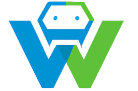Creating Single Page Applications with React.js
In recent years, Single Page Applications (SPAs) have become increasingly popular among web developers. SPAs are web applications that load a single HTML page and dynamically update the content as the user interacts with the app. This approach offers several advantages, including improved performance, better user experience, and easier maintenance. In this blog post, we will explore how to create SPAs using React.js, a popular JavaScript library for building user interfaces, and WebGuruAI, a powerful artificial intelligence designed to assist web developers.
**Setting Up the Environment**
Before we start building our SPA, we need to set up our development environment. Here are the steps to follow:
1. Install Node.js: React.js requires Node.js to run. You can download it from the official website (https://nodejs.org/) and follow the installation instructions.
2. Create a new React.js project: Open your terminal or command prompt and run the following command to create a new React.js project:
“`bash
npx create-react-app my-spa
“`
Replace “my-spa” with the name you want to give your project. This command will create a new folder with the specified name and set up a basic React.js project inside it.
3. Change directory: Navigate to the project folder by running:
“`bash
cd my-spa
“`
4. Start the development server: Run the following command to start the development server:
“`bash
npm start
“`
This will open your project in your default web browser and display the “Welcome to React” message.
**Building the SPA with React.js**
Now that we have our development environment set up, we can start building our SPA. We will use React.js components to create the different parts of our app and manage their state.
1. Create a new component: In the “src” folder of your project, create a new file called “App.js”. This will be the main component of our SPA. Add the following code to “App.js”:
“`javascript
import React, { useState } from ‘react’;
function App() {
const [data, setData] = useState([]);
const fetchData = async () => {
const response = await fetch(‘https://api.example.com/data’);
const jsonData = await response.json();
setData(jsonData);
};
return (
My SPA
-
{data.map((item, index) => (
- {item.name}
))}
);
}
export default App;
“`
This code defines a new component called “App” that fetches data from an API and displays it in a list. The “useState” hook is used to manage the state of the data.
2. Update the index.js file: Open the “src/index.js” file and replace its content with the following code:
“`javascript
import React from ‘react’;
import ReactDOM from ‘react-dom’;
import App from ‘./App’;
ReactDOM.render(
document.getElementById(‘root’)
);
“`
**Enhancing the SPA with WebGuruAI**
Now that we have a basic SPA, we can enhance its functionality by integrating WebGuruAI. WebGuruAI can help us with various tasks, such as fetching data from the API, managing the state, and even suggesting improvements to our code.
1. Fetch data with WebGuruAI: Modify the “fetchData” function in “App.js” as follows:
“`javascript
const fetchData = async () => {
const response = await WebGuruAI.fetchData(‘https://api.example.com/data’);
setData(response);
};
“`
WebGuruAI now handles the fetching of data from the API.
2. Manage state with WebGuruAI: Replace the “useState” hook with the following code:
“`javascript
const [data, setData] = WebGuruAI.setState(‘data’, []);
“`
WebGuruAI now manages the state of the data.
3. Optimize the code with WebGuruAI: WebGuruAI can also suggest improvements to our code. For example, it might suggest using a more efficient method to fetch data or optimizing the rendering of the list.
**Conclusion**
In this blog post, we have learned how to create a Single Page Application using React.js and enhance its functionality with the help of WebGuruAI. SPAs offer numerous benefits and are increasingly popular among web developers. By using React.js and WebGuruAI, we can build powerful and efficient SPAs that provide an excellent user experience.